OS X – Setup Guide For TunnelBlick
Directions:
1. Click the Tunnelblick Icon in the Status Bar at the top of your screen to open the drop down menu.
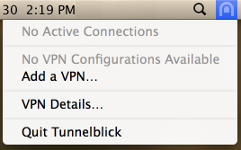
2. Choose “Add a VPN”.
3. Choose “I have configuration files”.
4. Choose “OpenVPN Configuration(s)”.
Tunnelblick will create an empty folder on your Desktop named “Empty Tunnelblick Configuration”.
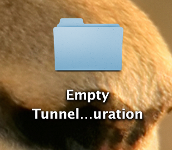
1. Download the .ovpn config file from our website and save it to this folder.
2. Rename the folder to the gateway and change the extension to .tblk,
example: SlickVPN Washington DC.tblk
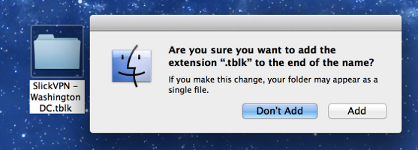
3. Choose “Add” in the warning box that appears.
This will create a new icon for Tunnelblick.
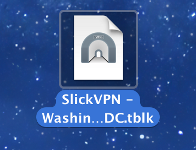
4.Double click the new icon to add the configuration to Tunnelblick.
5. Choose “Only Me” and enter the password.
Click the Tunnelblick Icon from the Status Bar and select the new configuration.
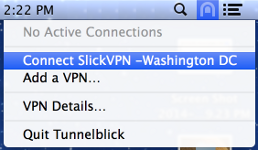
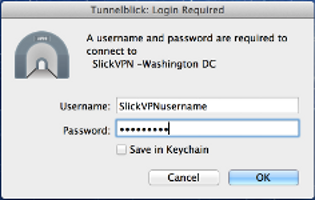
1. Enter your login and password; Click “OK”.
