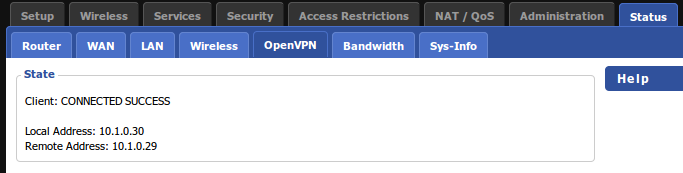DD-WRT (v25000 and up)
This guide will show you the settings for an OpenVPN connection on your DD-WRT router. You can find the latest builds here
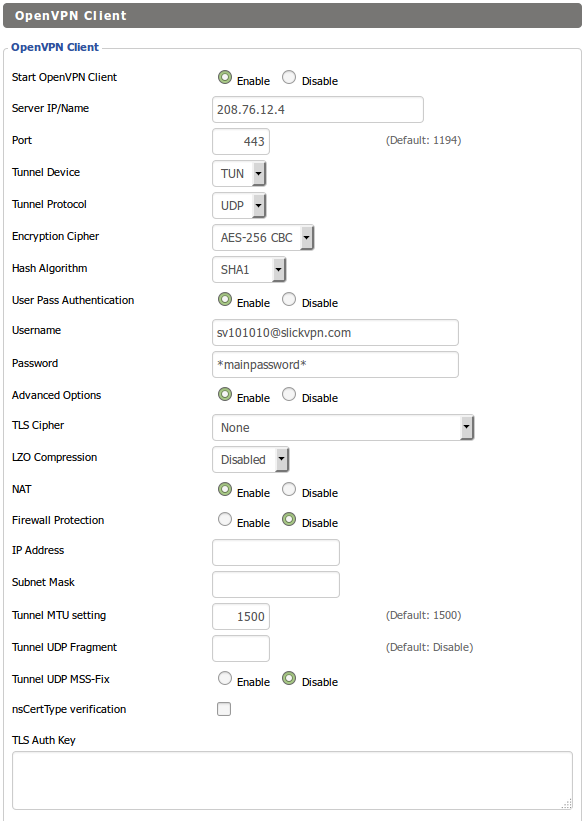
On the DD-WRT router configuration page, go to the ‘Services’ tab; Click the ‘VPN’ sub-tab
Scroll down to the “OpenVPN Client” section; Click “Enable”.
- Enable Start OpenVPN client
- Enter a server IP (Get gateway IP by running a ping from a command prompt or terminal.)
e.g: $ ping gw3.iad1.slickvpn.com
PING gw3.iad1.slickvpn.com (185.151.12.242) - Port – 8888, 8080, or 443
- Tunnel Device – TUN
- Tunnel Protocol – UDP (use TCP with port 443 to mimic HTTPS)
- Encryption Cipher – AES-256-CBC
- Hash Algorithm – SHA1
- Username – SlickVPN Username
- Password – Main VPN password
Advanced Options: Enable
- TLS Cipher – None
- LZO Compression – Disabled
- NAT – Enable
- Firewall – Disable (Incoming ports are blocked by NAT firewall)
- Tunnel MTU – 1500

Insert into Additional Config:
keepalive 10 120
remote-cert-tls server
redirect-gateway
remote-cert-tls server
redirect-gateway
Download the key file here.
Enter the keys, including the —-BEGIN and —–END lines, into the appropriate fields. Click the ‘Save’, then ‘Apply Settings’ buttons
Go to the Status tab and OpenVPN sub-tab.
You should see ‘Client: CONNECTED: SUCCESS’ at the top of the page